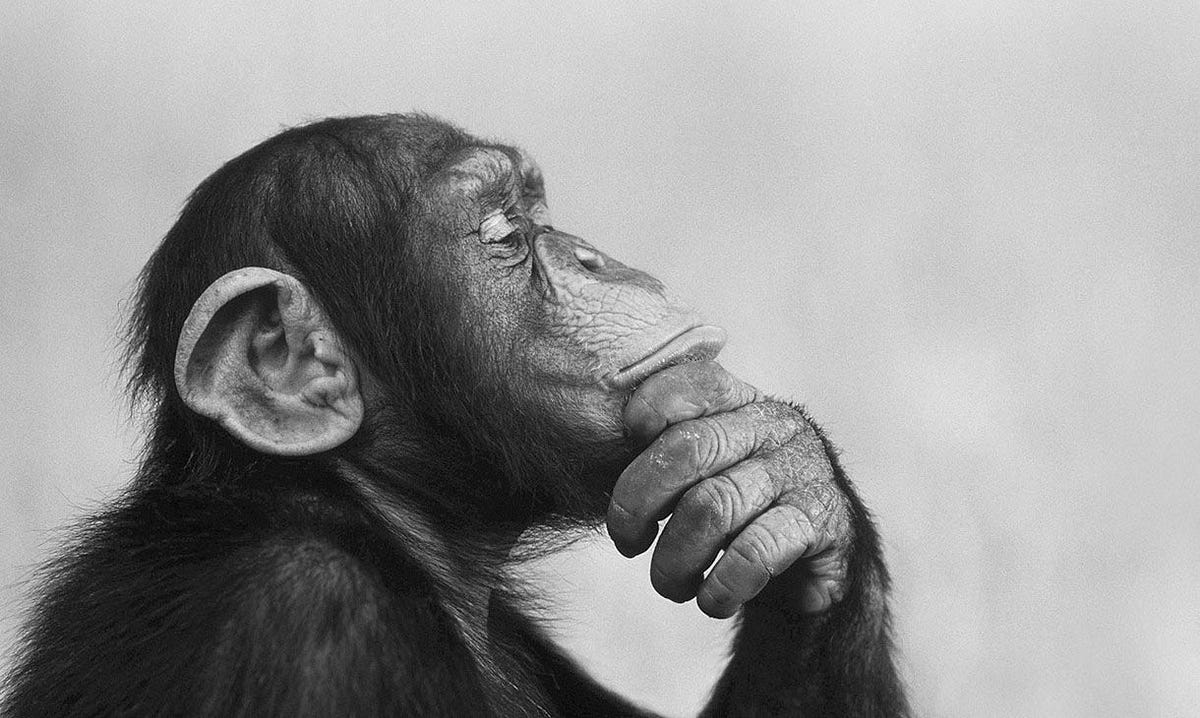with Prometheus, Grafana, and Homarr
As your home Kubernetes cluster grows, so does the need to keep tabs on its health, performance, and resource usage. In this post, we’ll walk through setting up a robust monitoring stack using Prometheus and Grafana, with bonus integration into the Homarr dashboard.
Stack Overview
We’ll be using:
- Prometheus: For collecting metrics
- Grafana: For visualizing metrics
- Kube State Metrics and Node Exporter: For detailed cluster data
- MetalLB: To expose the Grafana UI
- Homarr: To view widgets from Prometheus
Step-by-Step Instructions
1. Add the Prometheus Helm Repo
SSH into your jumpbox and run:
helm repo add prometheus-community https://prometheus-community.github.io/helm-charts
helm repo update
2. Install kube-prometheus-stack
This will install everything we need:
helm upgrade --install monitoring prometheus-community/kube-prometheus-stack \
--namespace monitoring --create-namespace \
--set prometheus.prometheusSpec.maximumStartupDurationSeconds=300
This includes:
- Prometheus
- Grafana
- AlertManager
- Kube State Metrics
- Node Exporter
3. Expose Grafana with MetalLB
Create a grafana-service.yaml:
apiVersion: v1
kind: Service
metadata:
name: grafana-lb
namespace: monitoring
spec:
type: LoadBalancer
selector:
app.kubernetes.io/name: grafana
ports:
- port: 80
targetPort: 3000
protocol: TCP
name: http
loadBalancerIP: 10.0.0.40
Apply it:
kubectl apply -f grafana-service.yaml
4. Get the Grafana Admin Password
kubectl get secret --namespace monitoring monitoring-grafana -o jsonpath="{.data.admin-password}" | base64 --decode ; echo
Default user: admin
Access Grafana at http://10.0.0.40
5. Add Prometheus Widgets to Homarr
If you already have Homarr installed, add widgets by editing your config and using Prometheus as a data source:
- type: prometheus
title: CPU Usage
endpoint: http://monitoring-kube-prometheus-prometheus.monitoring.svc.cluster.local:9090
query: sum(rate(container_cpu_usage_seconds_total[1m]))
format: short
Note: You can expose Prometheus via MetalLB or a Traefik ingress if needed.
Useful Dashboards to Import in Grafana
- Kubernetes Cluster Monitoring (ID: 315)
- Node Exporter Full (ID: 1860)
- Longhorn Dashboard (search on Grafana.com)
📅 Recap
With Prometheus and Grafana, you now have:
- Live monitoring of CPU, memory, pods, and nodes
- Dashboard access via MetalLB IP
- Visibility from your Homarr homepage
This closes the loop on not just deploying workloads in k3s, but operating them confidently.
Up next: we’ll explore setting up Alerts and Notification hooks using AlertManager.