Published by bobo on May 5, 2025
If you’re looking to create a compact yet beastly Proxmox server, the Minisforum MS-01 is a perfect candidate. In this post, I’ll show you how to turn one into a full-featured Proxmox VE host with:
✅ 96 GB of RAM
✅ 20-core CPU
✅ 1TB NVMe SSD dedicated to Proxmox
✅ Bonded 2.5GbE ports with a static IP
✅ LACP teaming for performance + redundancy
🔧 What You’ll Need
- Minisforum MS-01 (or similar with dual NICs)
- Proxmox VE ISO → Download it here
- USB flash drive (2GB+)
- Monitor + keyboard for first boot
- Static IP address: 10.0.0.5
- Your router/switch must support 802.3ad (LACP) for bonding
📥 Step 1: Flash the Proxmox ISO
- Download the latest Proxmox VE ISO.
- Use balenaEtcher or Rufus to flash the ISO to your USB.
- Safely eject the drive when done.
🖥 Step 2: Install Proxmox on the MS-01
- Plug the USB drive into your MS-01 and boot it.
- Enter BIOS (DEL or F11) and boot from USB.
- Choose Install Proxmox VE.
- Select the 1TB NVMe as the install target.
- Use ext4 or ZFS RAID0 (if you’ll add more drives later).
- Set your root password and email.
- Skip static IP for now — we’ll handle that post-install.
- Finish the install, then reboot and remove the USB.
🌐 Step 3: Bond the Dual 2.5GbE NICs + Set Static IP
We’ll configure LACP (802.3ad) bonding to combine your two NICs into a single, fault-tolerant link with increased throughput.
1. Log into the Proxmox Web UI
Visit: https://your-proxmox-ip:8006
(Log in with root and the password you set.)
If you don’t know the IP, check it via console:
ip a2. Create a Bond Interface
- Go to Datacenter > your-node > System > Network.
- Click Create > Linux Bond.
- Name: bond0
- Slaves: enp1s0, enp2s0 (check ip a for your NIC names)
- Mode: 802.3ad (LACP)
- Hash Policy: layer2+3
- Autostart: ✅
Click Create.
3. Create a Linux Bridge for VMs/Containers
- Click Create > Linux Bridge.
- Name: vmbr0
- Bridge Ports: bond0
- IPv4: Static
- IP: 10.0.0.5/24
- Gateway: 10.0.0.1 (your router)
- IPv6: None
- Autostart: ✅
Click Create and then Apply Configuration.
⚠️ Note: This will temporarily disconnect your Web UI session if done remotely.
🛠 Step 4: Update Proxmox & Switch to Community Repos
By default, Proxmox uses a subscription-only repo. Let’s switch it out and update everything.
- SSH into your host or use the web terminal.
- Add the community (no-subscription) repo:
echo "deb http://download.proxmox.com/debian/pve bookworm pve-no-subscription" > /etc/apt/sources.list.d/pve-no-sub.list- Disable the enterprise repo:
sed -i 's/^deb/#deb/' /etc/apt/sources.list.d/pve-enterprise.list- Update and upgrade:
apt update && apt full-upgrade -y- Reboot if prompted:
reboot🧰 Step 5: Run the Proxmox Helper Post-Install Script
Save time and automate cleanup with the Proxmox Helper Script by tteck on GitHub.
Run this in the terminal:
curl -sL https://github.com/tteck/Proxmox/raw/main/misc/post-pve-install.sh | bashFrom the menu, you can:
- ✅ Remove enterprise repo
- ✅ Add no-subscription repo
- ✅ Disable the nag screen
- ✅ Apply common performance tweaks
Follow the prompts and let the script handle the rest.
💡 Step 6: Enable QEMU Guest Agent by Default
This lets your VMs talk back to Proxmox — for things like IP display, shutdowns, and backups.
- In the Proxmox UI, go to:Datacenter > Options > QEMU Guest Agent
- Set Default: Yes
💤 Step 7: Optional – Enable Wake-on-LAN (WOL)
If you want to power on your Proxmox box remotely:
- Enable WOL for each NIC:
ethtool -s enp1s0 wol g
ethtool -s enp2s0 wol g- Make it persistent:
Edit /etc/network/interfaces and add:
post-up ethtool -s enp1s0 wol g
post-up ethtool -s enp2s0 wol g✅ Step 8: Final Touches
Install some handy tools:
apt install htop nvme-cli smartmontools -ySet up your first backup, add NFS/SMB shares, or start deploying VMs and containers.
🧾 Summary
You now have a clean, powerful Proxmox node built on a tiny PC:
| Component | Configuration |
|---|---|
| CPU | 20 cores (Intel i9 / Xeon variant) |
| RAM | 96 GB DDR5 |
| Storage | 1TB NVMe (Proxmox OS & local-lvm) |
| Network | Dual 2.5GbE bonded via LACP |
| IP Address | Static 10.0.0.5 |
| OS | Proxmox VE latest (no-sub repo) |
| Tweaks | Post-install script, guest agent, updates ✅ |
Let me know in the comments or by DM if you’d like a follow-up post on:
- Creating a TrueNAS VM with NVMe passthrough
- Hosting VMs and LXCs on a ZFS pool
- Installing a pfSense or OPNsense firewall VM
Happy homelabbing! 🧪🧑💻
Would you like me to generate a diagram for this setup too?
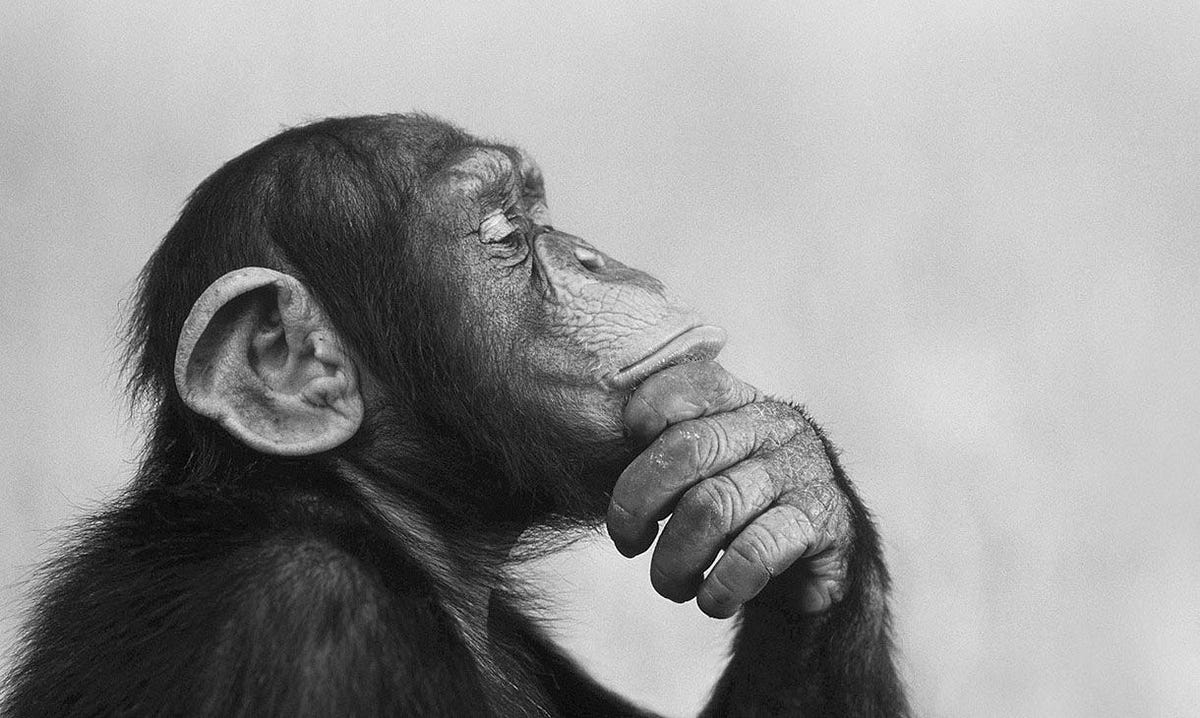
Be First to Comment