Published by Bobo on May 4, 2025
In this guide, I’ll walk you through setting up TrueNAS as a virtual machine in Proxmox VE, with two 2TB NVMe SSDs passed through to create a mirrored ZFS pool. You’ll also configure a static IP and set up an NFS share to serve files across your network—perfect for a homelab or Proxmox storage backend.
🔧 What You’ll Need
- A working Proxmox VE host
- Two 2TB NVMe SSDs (not already used by Proxmox)
- Latest TrueNAS ISO → Download here
- Static IP: 10.0.0.3
- (Optional) SSH access to your Proxmox host
1. Upload the TrueNAS ISO to Proxmox
- In the Proxmox web UI, click your node.
- Navigate to local > ISO Images.
- Click Upload, then select the downloaded TrueNAS ISO.
2. Create the TrueNAS Virtual Machine
- Click Create VM.
In the General tab:
- Name: truenas
In the OS tab:
- Select the TrueNAS ISO
- Guest OS Type: Linux
In the System tab:
- BIOS: OVMF (UEFI)
- Machine: q35
- Enable QEMU Guest Agent
In the Hard Disk tab:
- Bus/Device: SCSI
- Storage: local
- Size: 16 GB (for OS only)
In the CPU tab:
- Cores: 3
- Type: host
In the Memory tab:
- Allocate 14336 MB (~14 GB)
In the Network tab:
- Bridge: vmbr0
- Model: VirtIO (paravirtualized)
Click Finish, but don’t start the VM yet.
3. Pass Through the NVMe Drives
Before proceeding, shut down the VM if it’s running:
- Go to VM > Summary
- Click Shutdown (or Stop, if unresponsive)
Attach NVMe Drives as Raw Disks
- Go to VM > Hardware
- Click Add > Hard Disk
- In the popup:
- Bus/Device: VirtIO (recommended)
- Storage: Select “Do not use any storage”
- Disk image: Leave empty
- Enable “Use Physical Disk”
- Enter device path manually, e.g. /dev/nvme0n1
- Repeat for /dev/nvme1n1
💡 You can verify NVMe drive paths with lsblk or fdisk -l from the Proxmox shell.
Confirm Disks Are Attached
Go back to VM > Hardware and verify you see:
- VirtIO Disk 2 → /dev/nvme0n1
- VirtIO Disk 3 → /dev/nvme1n1
4. Install TrueNAS
- Start the VM
- Open the Console tab
- Run through the TrueNAS installer
- Install onto the 16GB virtual disk
- Reboot when done
After reboot, remove the ISO:
- Go to VM > Hardware
- Right-click CD-ROM → Remove
5. Set a Static IP for TrueNAS
- From the VM console, select Configure Network Interfaces
- Assign:
- IP: 10.0.0.3
- Netmask: 24
- Gateway: 10.0.0.1 (your router?)
- DNS: 1.1.1.1 or similar
Now open a browser and go to http://10.0.0.3 to access the web UI.
6. Create a Mirrored ZFS Pool
- In the web UI, go to Storage > Pools
- Click Add > Create new pool
- Name: nvme_pool
- Select both NVMe disks
- Layout: Mirror (adds redundancy)
- Click Create
🚨 This will wipe all data on the drives!
7. Set Up an NFS Share
Create a Dataset
- Navigate to:Storage > Pools > nvme_pool > Add Dataset
- Name it nfs
Configure NFS Sharing
- Go to Sharing > Unix (NFS) Shares
- Click Add:
- Path: /mnt/nvme_pool/nfs
- Check: All dirs
- Allowed networks: 10.0.0.0/24
- Maproot User: root
- Maproot Group: wheel
Enable NFS Service
- Go to Services
- Start NFS
- Enable Start Automatically
8. Test the NFS Share
On a Linux client or another Proxmox host, run:
sudo mount -t nfs 10.0.0.3:/mnt/nvme_pool/nfs /mnt/testIf it mounts successfully, congrats—you’ve got a working NFS server powered by virtualized TrueNAS!
✅ Summary
You now have:
- A TrueNAS VM running in Proxmox VE
- 3 vCPUs, 14GB RAM, and 16GB OS disk
- Two 2TB NVMe SSDs passed through as raw disks
- ZFS mirrored pool for redundancy
- Static IP: 10.0.0.3
- NFS share available to your LAN
This setup is ideal for:
- Hosting Proxmox VM backups
- Serving files to your home network
- Running iSCSI or SMB shares in the future
- Experimenting with ZFS snapshots and replication
Let me know if you’d like help turning this into a downloadable PDF, adding screenshots, or creating a diagram for the architecture!
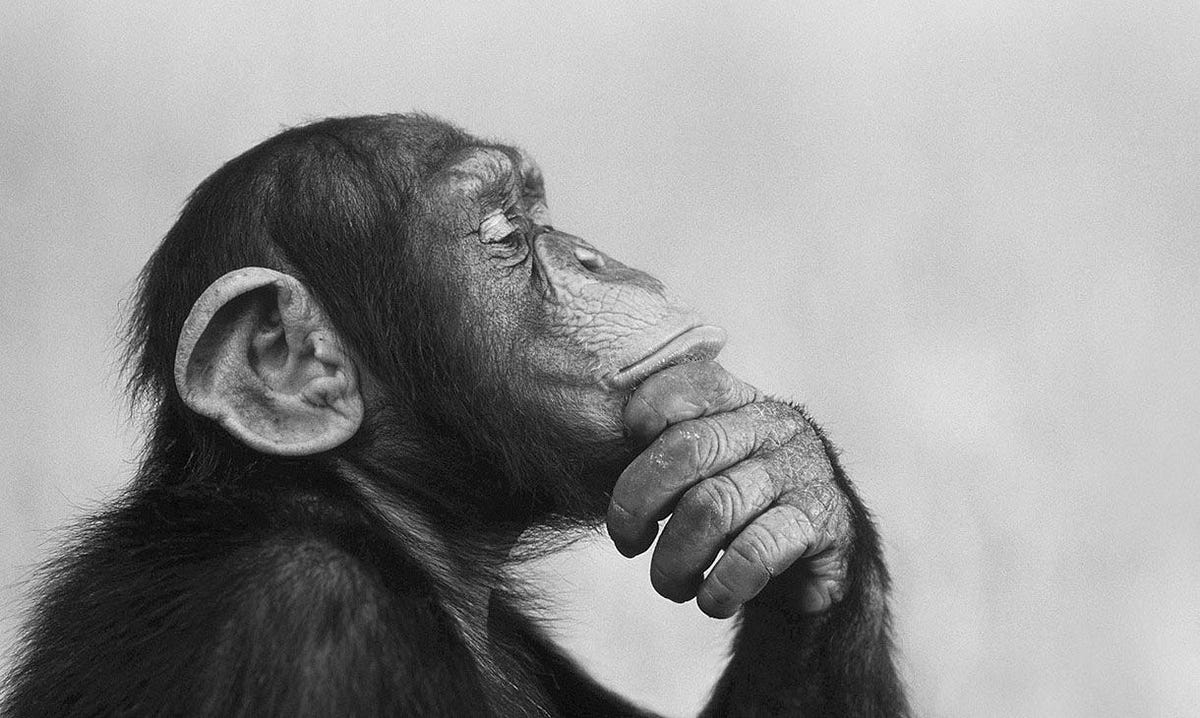
Be First to Comment